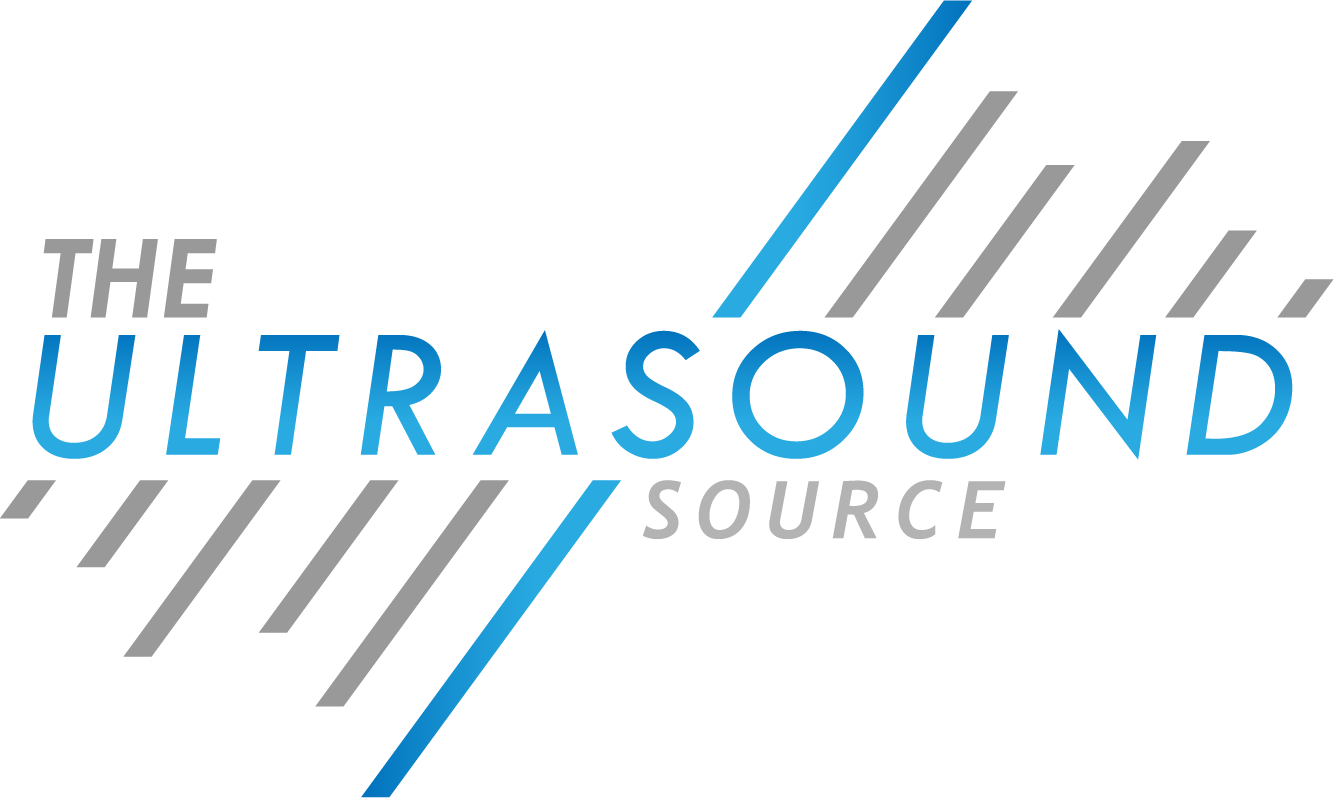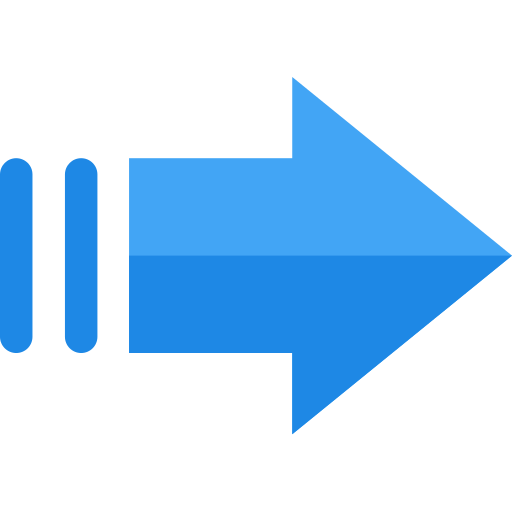The Ultrasound Source offers onsite and depot repair of Philips CX50 portable ultrasound systems. We have an extensive inventory of parts that will allow us to fast track your repair and help reduce your downtime and loss of revenue. We’re also able to help your techs or biomeds troubleshoot over the phone. From common software issues to complex hardware repairs and even probes, we can solve your CX50 problem.


Display Repair – Power Supply and Connection Repair – Signal Loss and Connection Repair – Software Re-installation – Fan/Ventilation System Repair
Common Issues
Artifacts or strips appeared on the
display
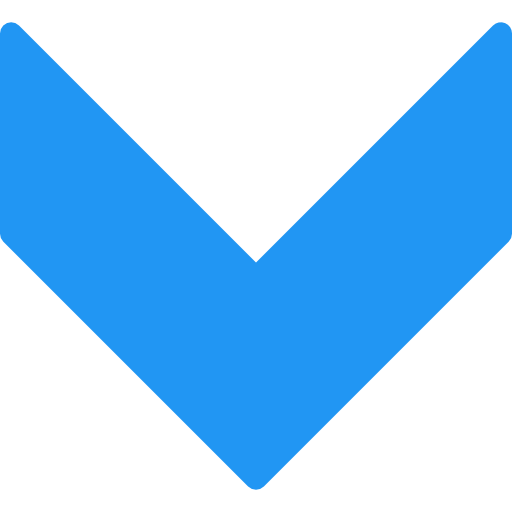
Depending on its nature, the issue may be with: 1. Display (connect an external display to check) 2. UPS (you may be using incompatible UPS, try disconnecting it for a few seconds and see if any changes occur) 3. Probe (try reconnecting, connecting to another port, or checking using another device if possible) 4. Device (in case these faults are present on all the probes in different ports, the device itself may be faulty)
System does not Power On / Boot Up
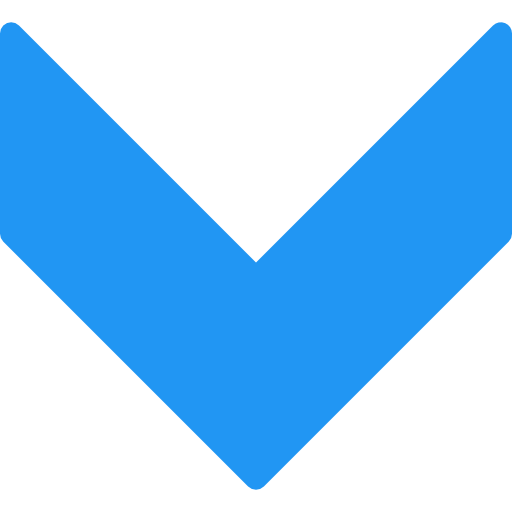
Instructions and Tech Tips:
- Is Standby Switch illuminated ? ⇒ Verify that – Power Cord is connected to Mains – Power Switch is turned on (on the backside of the system)
- Is Standby Switch orange ?
- Press Standby Switch till it changes to green System starts booting
- Is there any picture on the monitor ? ⇒ Check cables between Console and Monitor
- Is there any picture on the monitor ? ⇒ Press Standby Switch for approximately 5 sec. until system is down.
- Is there any picture on the touch screen ? ⇒ Shut off the power switch Wait for 10 sec. Shut on the power switch again
Other error. Please contact the service company
The button sticks or does not
respond to input
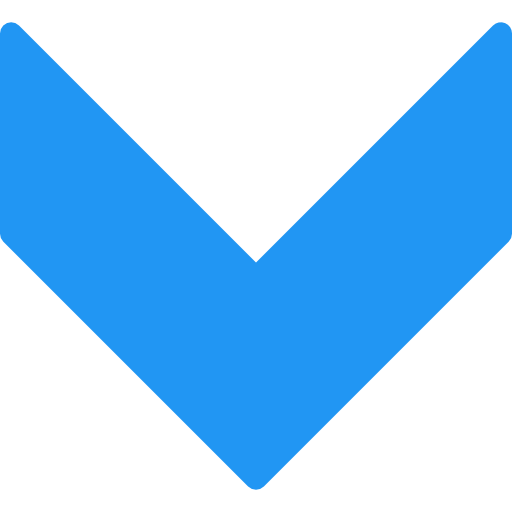
Cleaning is required or the button may need to replaced. There is also a chance the entire interface may need to be exchanged.
The device hums, but the display
does not turn on
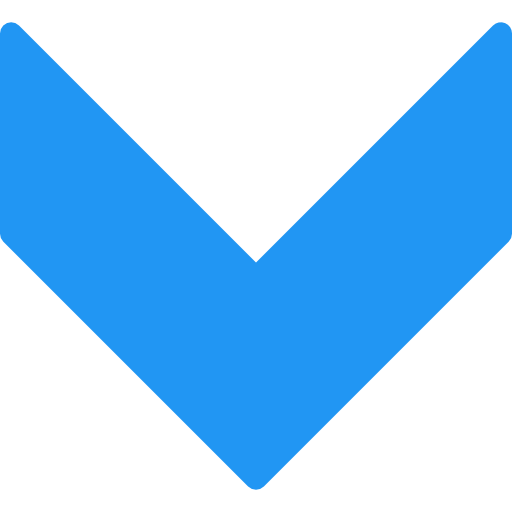
Connect an external display, or if a thermal printer is connected, try to press the “Print” button on the printer, if the additional display or printer returns an image, the main monitor has failed, if not, then the device itself is faulty. In the event of a main display issue, try to reconnecting the power connectors and signal connectors, or connect it to another source if possible, for example, to a PC.